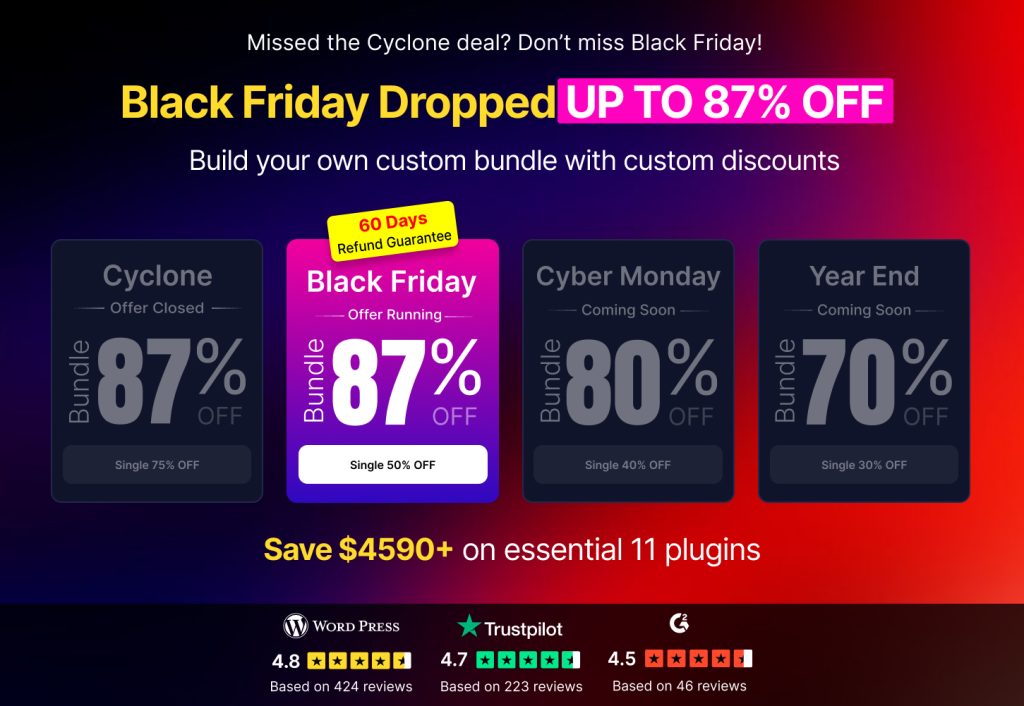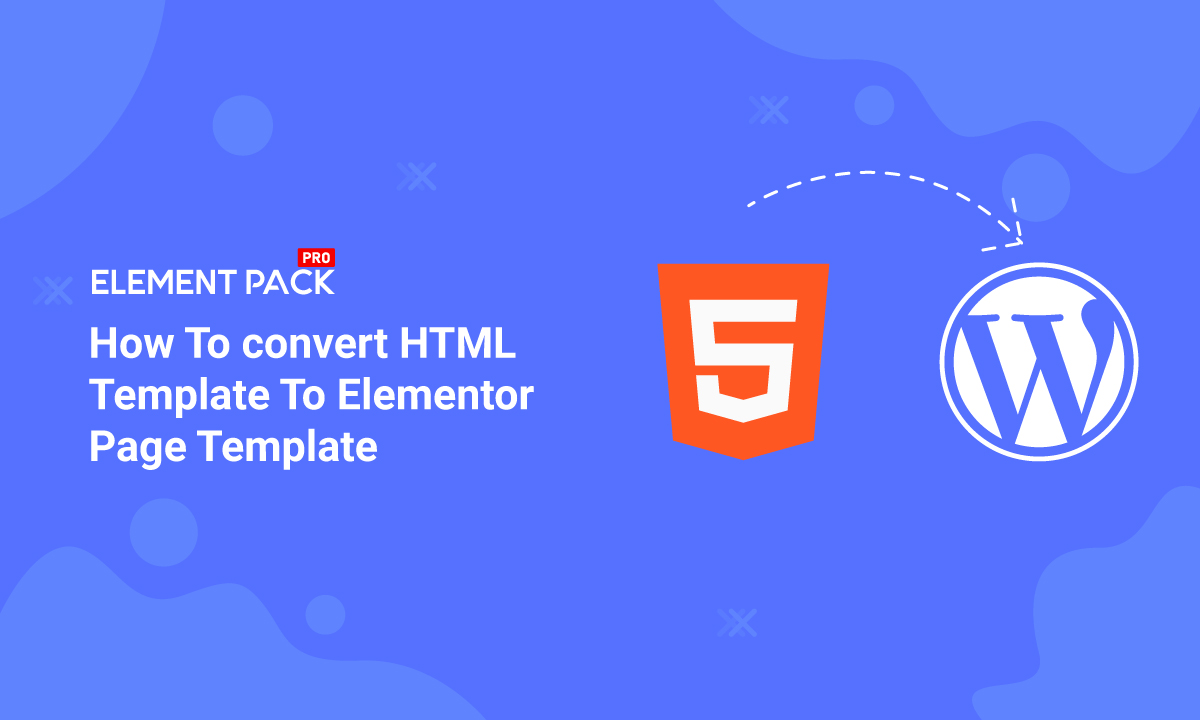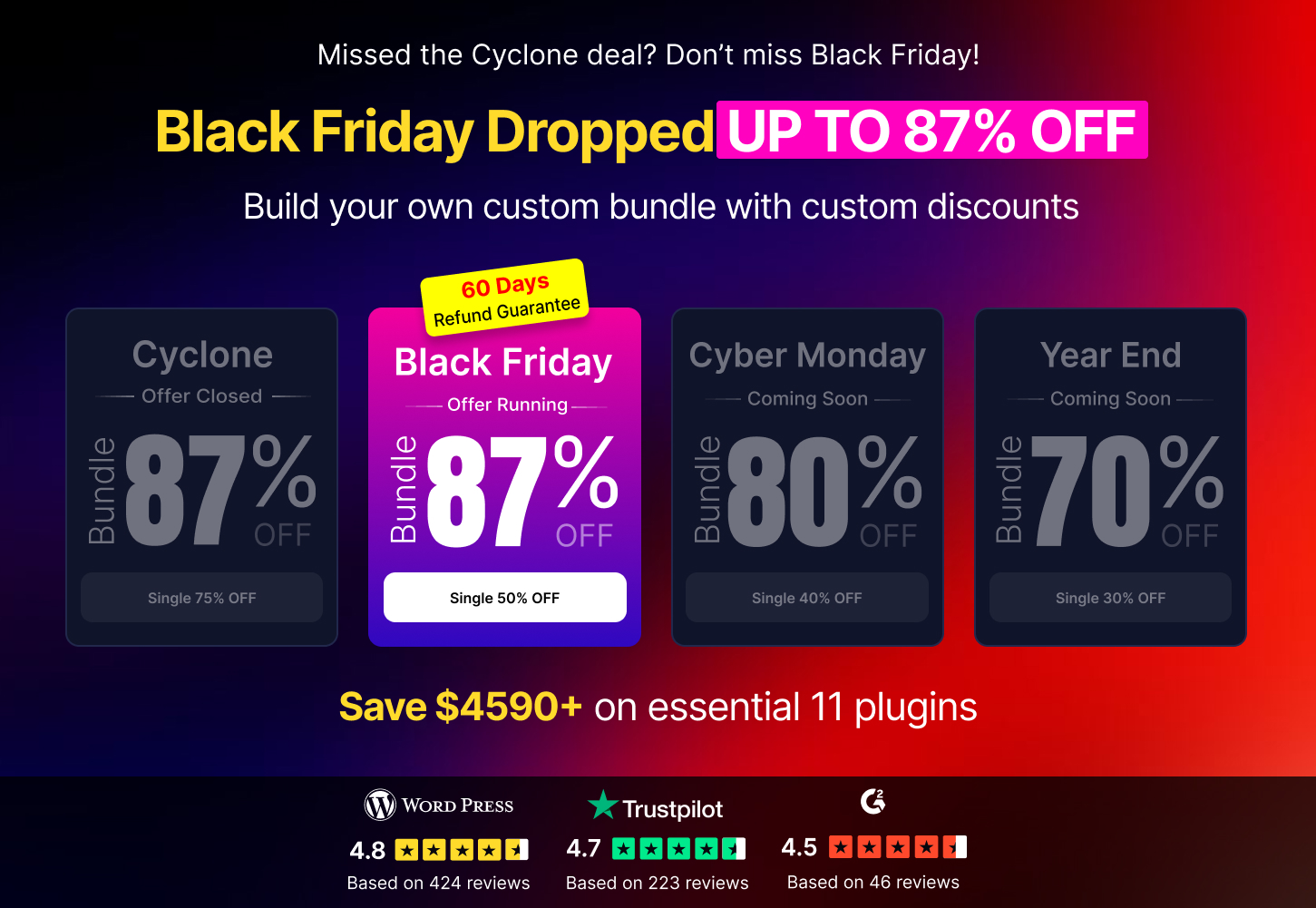Templates are the fastest way of importing designs inside a webpage. Many doesn’t know how to convert HTML to Elementor page template. As a result, things become more complicated. To solve this problem, we are going to show you how you can create Elementor template easily.
While we create the template, you must remember that we need a premade page. Of course, you can make a webpage right now and start working with it. We will be designing our page in Elementor.
However, for this event, we are using widgets made by Element Pack. Make sure to read this blog fully to know how to convert HTML to elementor page template.
Step 1: Designing page for template
First of all, we need to make our page. Let’s get into it.
Go to your WordPress Dashboard> Pages> Add New.
Give a name to your page and click Edit with Elementor. Now, your page will open in the Elementor editor.
Next, make your page as you like. In the image above, we have created the page using Heading, Scroll Nav, Advanced Button, Search, and Slider widget. These elementor addon widgets are all made by Element Pack. Now, we have our page ready to convert into elementor page template.
Step 2: Converting into Elementor page template
To make a template, we need to perform a couple of steps. First, follow the image above and click on Save as Template at the bottom of the menu on the right side. You need to click on the arrow beside the Update button to make the option appear. This is the first step for creating elementor page template.
Next, a new popup window will appear. From there, you can give your template a name and hit Save. Your template will be saved into your elementor library.
Some users also ask if there is an html to elementor converter online or an html to elementor plugin to simplify the process. While Elementor doesn’t have a direct converter, you can easily build and save your designs following these steps.
Step 3: Exporting Template into local drive
Saving the template will bring out your template library. From there, click on the marked dots on your newly made template. You will see two options appear. Now, click on Import.
Your template will be downloaded and saved as Json format. Now, you can put this file inside your local directory> wp-content> templates. This file is also known as the elementor template json file.
Saving the file like this will allow you to access this template from any WordPress dashboard.
If you’re working with custom HTML, you might see guides about html to json elementor or html to elementor json, but Elementor handles most of this automatically when exporting and importing templates.
Best web solution: Want to boost your website with our product?
Step 4: Inserting the elementor page template
You have the template Json file inside your local directory, which means it’s inside WordPress library now. Now, let’s see how you can insert it into your page.
First, create a new page and edit it with elementor. Then click on the template folder shown in the picture above.
Now, you can see your template library. From there, hover on your template, click on Insert, and hit Yes.
That’s it! Your elementor template will appear on your page, instead of HTML. This is particularly useful if you’re looking to convert websites to elementor or reuse designs.
How to Hide html Element in Elementor Page?
If you don’t want to convert the HTML template to elementor, you can just temporarily hide it, so that you can again get back the html version.
Here’re the easiest steps to hide html template in elementor page are below:
Step 1: Go to your Elementor page and select the elementor html widget.
Step 2: From the left menu bar, click on Advance tab.
Step 3: Scroll down and find the Responsive menu from the list.
Step 4: Enable the toggle to hide for desktop, mobile, tablet, as you need.
That’s it. Your HTML templates will not show in your Elementor page. However, it’s a temporary hide, you can make it visible any time just disabling the toggle.
Frequently Asked Questions:
How to view page HTML source code created with Elementor?
Right-click on the page, and click on the “View Page Source.” This shows the html elementor structure.
How to edit HTML in Elementor?
Search for HTML on the left menu. Use the elementor html code editor option and after editing hit Publish to save the changes.
How to add HTML code in WordPress Elementor?
Insert the wordpress elementor html code block or the elementor html widget and add the code in between <>.
Can I export Elementor designs as HTML?
Yes, but Elementor exports JSON by default. You’ll need tools or manual methods for convert elementor page to html, or export elementor to html.
Conclusion
Converting HTML to elementor page template or simply exporting your Elementor design as JSON is not a hard task and you can do it too. You just need to follow the steps properly.
Some users prefer the reverse process and look for an elementor to html converter or ways to export elementor page to html. In such cases, you can either use the browser’s save function or plugins that convert elementor to html.
This blog is sponsored by Element Pack, the one-in-all widget pack for Elementor. Thank you for reading this blog. Have a nice day.