Effortless navigation with rich menu options
Visual product choices boost sales fast
Personalized content adapts in real-time
Seamless scrolling for better UX flow
Instant content duplication saves time
Quick access to powerful design elements
Ready-made templates speed up design
Advanced custom fields for flexible data
Clone sites easily without hassle
Crisp, scalable graphics for all screens
Rebrand tools for a professional look
Show or hide content with precision
Engaging depth with smooth motion
Add clear notes and annotations easily
Helpful hints improve user interaction
Animate elements with stylish flair
Keep important sections always visible
Full control with custom code tweaks
Optimize files to boost site speed
Crafted page templates to help you get started with your landing page just by dropping a starter design
Ready Blocks comes with a variety of layouts and design elements, such as headers, footers, and widgets etc.
Pre-designed headers with lucrative styles that are suitable for various niche websites and design tastes
A helpful collection of footer designs to help you create an instant attractive footer on your landing page
Find us 24/7 at your service. We are glad to help.
Detailed guidelines available for every features at BdThemes
Learn something new, stay informed about WordPress, Web Design and more
Here are some of the key milestones in my development:
Learn product usage, WordPress tips & tricks from our videos
Earn hefty commissions by joining us in the promotion
Widget Idea Share is a great way to find similar widgets that you can improve.
Certainly! If you need to get in touch with us feel free to reach out
Build any WordPress form in minutes with Sigma Forms.
Coming Soon & Maintenance Mode Page Builder Plugin
Easily make websites accessible with One Accessibility
Display client testimonials to enhance trust and credibility.
Zoloblocks helps craft stunning Gutenberg-based websites.
Most superior Slider in the Era of Elementor Slider
The only Compatible blogging widgets in Elementor for any Blog
Build a next-gen WordPress eCommerce website for business
Organize your photos in a different angel every time with Elementor
Boost engagement and increase sales using Spin Wheel.
Powerful AI Image Generator Plugin for WordPress by ChatGPT
Get 360° Augmented Reality for WooCommerce today!
Copy & Paste any web design you like just with 2 clicks!
A fully functioning theme for elementor with unlimited options
Smart, Clean & Flexible Block Theme for Gutenberg
Dark Reader plugin ensures eye-friendly web reading.
WooCommerce one-page checkout to boost conversions.
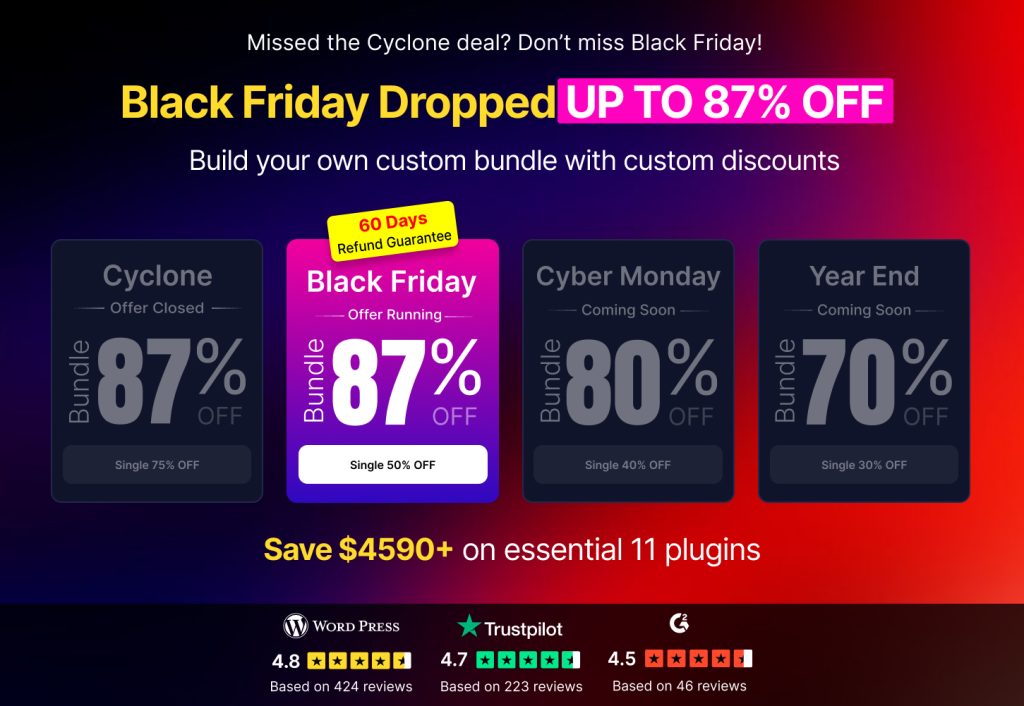
Access 100+ premium WordPress plugins with lifetime updates and dedicated support.
Effortless navigation with rich menu options
Visual product choices boost sales fast
Personalized content adapts in real-time
Seamless scrolling for better UX flow
Instant content duplication saves time
Quick access to powerful design elements
Ready-made templates speed up design
Advanced custom fields for flexible data
Clone sites easily without hassle
Crisp, scalable graphics for all screens
Rebrand tools for a professional look
Show or hide content with precision
Engaging depth with smooth motion
Add clear notes and annotations easily
Helpful hints improve user interaction
Animate elements with stylish flair
Keep important sections always visible
Full control with custom code tweaks
Optimize files to boost site speed
Crafted page templates to help you get started with your landing page just by dropping a starter design
Ready Blocks comes with a variety of layouts and design elements, such as headers, footers, and widgets etc.
Pre-designed headers with lucrative styles that are suitable for various niche websites and design tastes
A helpful collection of footer designs to help you create an instant attractive footer on your landing page
Find us 24/7 at your service. We are glad to help.
Detailed guidelines available for every features at BdThemes
Learn something new, stay informed about WordPress, Web Design and more
Here are some of the key milestones in my development:
Learn product usage, WordPress tips & tricks from our videos
Earn hefty commissions by joining us in the promotion
Widget Idea Share is a great way to find similar widgets that you can improve.
Certainly! If you need to get in touch with us feel free to reach out
Build any WordPress form in minutes with Sigma Forms.
Coming Soon & Maintenance Mode Page Builder Plugin
Easily make websites accessible with One Accessibility
Display client testimonials to enhance trust and credibility.
Zoloblocks helps craft stunning Gutenberg-based websites.
Most superior Slider in the Era of Elementor Slider
The only Compatible blogging widgets in Elementor for any Blog
Build a next-gen WordPress eCommerce website for business
Organize your photos in a different angel every time with Elementor
Boost engagement and increase sales using Spin Wheel.
Powerful AI Image Generator Plugin for WordPress by ChatGPT
Get 360° Augmented Reality for WooCommerce today!
Copy & Paste any web design you like just with 2 clicks!
A fully functioning theme for elementor with unlimited options
Smart, Clean & Flexible Block Theme for Gutenberg
Dark Reader plugin ensures eye-friendly web reading.
WooCommerce one-page checkout to boost conversions.
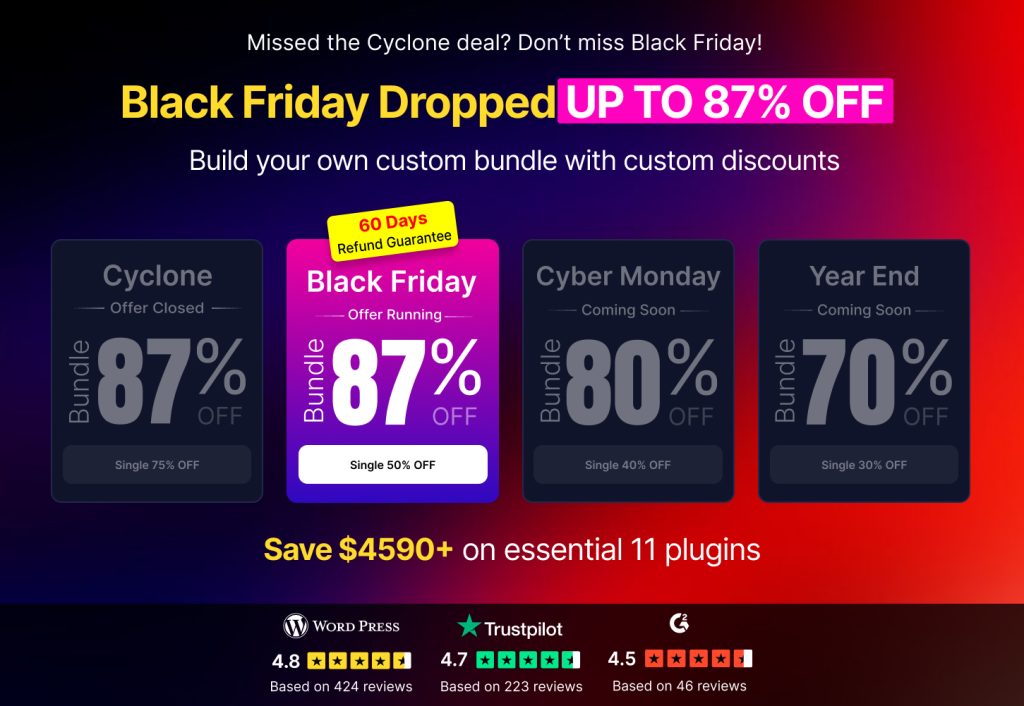
Access 100+ premium WordPress plugins with lifetime updates and dedicated support.
In most cases, the 500 internal server error pops up when there is an issue with the server. This error can be caused by many reasons. In case you receive a 500 internal server error using Elementor, you need to check the error logs on your WordPress server.
Generally speaking, your server should show datalog errors for PHP. Through that, you need to find out the problem. Let’s see how you can create the PHP error logs.
Unlike any mind-shattering long list of coding and stuff, WordPress made debugging easy as pie. With just one global variable, you can debug your site to find the cause of 500 internal server errors.
To debug, go to CPanel File Manager for your WordPress site. There, look for the file WP-config.php. Right-click on it and click on the code editor. You will see some information, just go ahead and click Edit. After that, a code editor window will pop up. There, you need to add these two lines at the bottom,
define( ‘WP_DEBUG’, true );
define( ‘WP_DEBUG’, false );
This should enable debug mode for finding that 500 internal server error. Moreover, you can see the PHP error logs. For more information, please go to this page.
We can actually divide the cause of the error into two categories.
1. Common Errors 2. Fatal Errors
Let me elaborate on them for you.
This error happens whenever there is a memory issue. Actually, it happens when the site meets the memory limits. The standard requirement for a site is a 128MB memory limit. If it’s lacking, then the 500 error will most likely occur. Hence, some requirements for the site are:
Most of the time, fatal errors happen due to:
For the first error, you need to increase the memory size of your WP site. This will solve the error.
Furthermore, the 2nd error is a bit problematic. So, you need to delete Elementor from your local memory and install the latest version again. This error occurs because of some corrupted 3rd party programs. Make sure to install the latest Elementor plugin from here.
Finally, the 3rd error occurs due to the old version of PHP. No need to worry. You can easily fix this 500 internal server problem from your CPanel.
First things first. As mentioned earlier, you need to see the PHP error log to find the root of the 500 internal server error. You must fix the issues shown in the log. If the log didn’t generate enough data, you have to bypass the system. In short, keep Elementor and disable all other plugins. Next, run the default theme that WordPress provides and mark the errors due to 3rd party products.
Additionally, another error might occur to your site. And, that is the Save error. Regardless of how many times you hit the Update button, it won’t save. This error may occur due to memory limits or security reasons. The best approach to it is to contact your hosting company and ask for solutions.
That’s it. Hope that you can solve 500 internal server error efficiently and effectively. This blog is sponsored by Element Pack, the one-in-all widget pack solution for Elementor. Make sure to give it a try.
Have a good day!
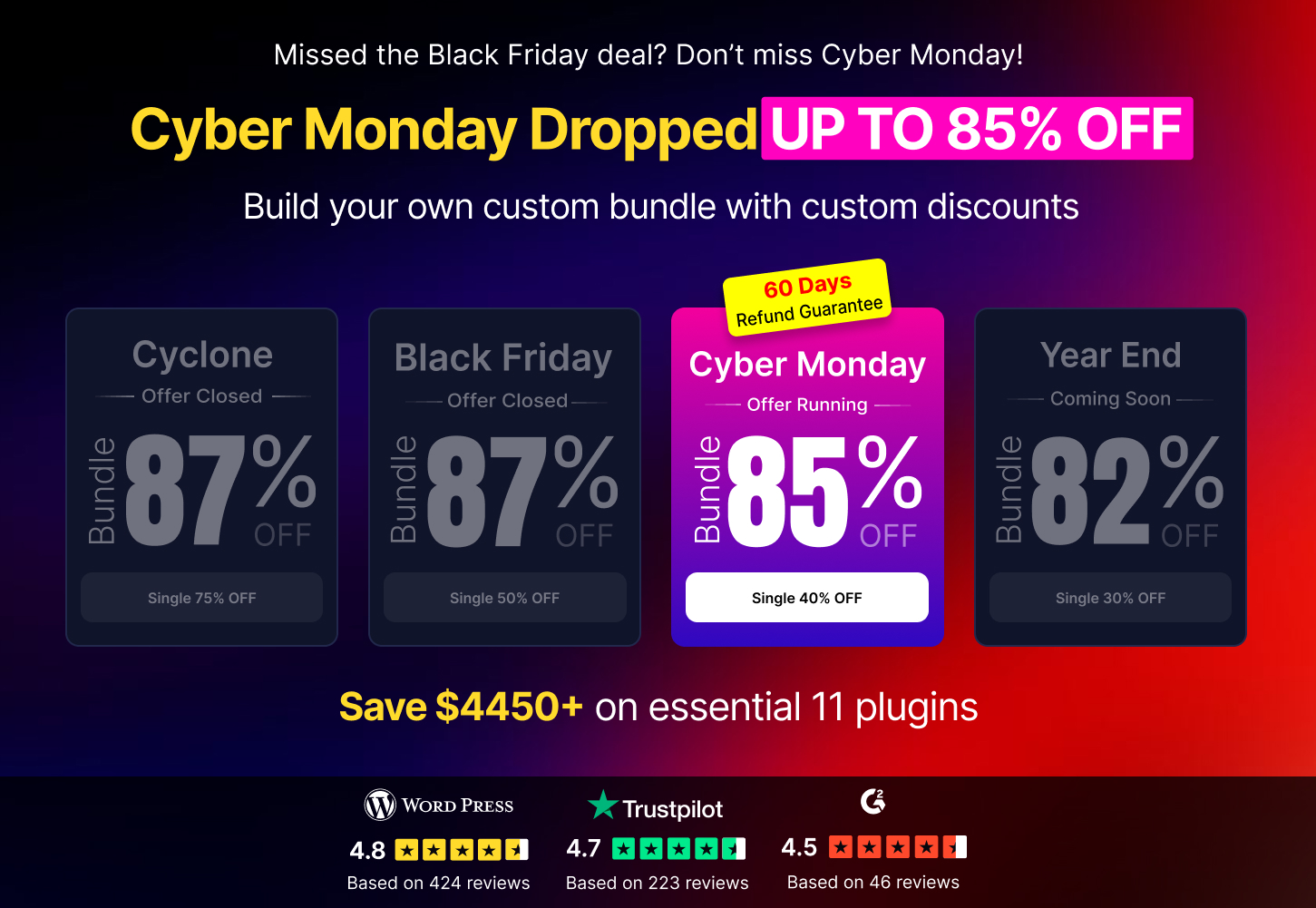
Largest Elementor Templates pack with the most user-friendly UI and 300+ useful Elementor widgets. Build websites from zero to 100% perfection in no time.
This website is powered by Element Pack Pro and Rooten Theme.
Copyright © 2025 BdThemes. All Rights Reserved.